App Extensions for Field Service on Salesforce, a Q&A with WarpDrive Techxperts
- Maulik Doshi
- Jul 13, 2023
- 4 min read

What are app extensions?
App extensions allow users to move from the field service module across to other applications in their toolkit. This is particularly useful for people working on-site, who may need to share resources, analyse deliverables or contact stakeholders or their team who are located elsewhere. App extensions also showcase Salesforce's compatibility with other programs within your tech stack.
Are app extensions available across all variants of Salesforce? And what do I need to get started?
Whether you use Salesforce Classic or Lightning Experience, you can implement app extensions. Before you get into the process of implementing your app extensions, you'll need to make sure that you have the correct edition of Field Service installed, and by this we mean that you have chosen either Enterprise, Unlimited or Developer editions of Salesforce Field Service. In doing so, you'll be able to access core features, the managed package, and the Salesforce Field Service mobile app.
Are the features transferable across both IOS and Android?
Yes! You'll be able to create and manage app extensions across either device type.
Do users need permission to create app extensions?
Yes. Users need 'Customize Application' permission to modify the app extensions. If they're accessing it via their mobile phone, they need the certificate for Field Service.
Okay, how do you create app extensions step by step?
First, navigate to Setup. Then, filter through to Field Service Mobile Settings, located in the Quick Find menu.

Select the Edit button beside the mobile application/product setting you would like to link the app extension for. Then hit the 'New' function.

You'll have to enter information into the given fields, such as:

Field Service Mobile Settings: This fills itself out instantaneously. It will tell you the current settings you've got for your Field Service experience.
Label: The label tells the users what kind of features/app extensions they will be able to access within the app. The label doesn't localize straight away, so you'll need to test that it functions and is visible to your users - perhaps contact them or do some test runs beforehand.
Name: The app extension’s name.
Type: This offers you a selection of the kinds of app extensions that are compatible with Field Service. We've covered Salesforce flows in another of our technical blogs, but if you're looking to create app extensions for one of them here, you simply need to select the 'Flow' from the menu of options under Process Automation relating to Field Service Mobile Flow. If you're selecting iOS and Android versions, these will only be visible on those device types. If you see Lightning App, this highlights a product that is pre-linked to work with Salesforce, whether that be in IOS or Android. In order to find this, travel to Setup > Mobile Apps > Salesforce > Salesforce Navigation.
Scoped To Object Types: The customer, project or data records from which a user can activate an app extension. "Scoping" an app extension means users can access that particular app extension from the records belonging to that 'object'. An object is defined as the variables that are entered into and recorded by Field Service. So, let's say a tech company installs customizable PCs across commercial and private spheres. The 'objects' they might enter into Field Service could include the customer locations, the parts they'll be bringing with them and bookings. To enter these into Field Service app extensions, you need to enter them without spaces and separated by commas only. For example: CustomerLocation, ModemInstallationBookings. You also have the option to create a global app extension, which means that users can activate it from any record; do this by leaving this box empty.
Launch Value: If you're using a Lightning App, the launch value will be the name of the tab in Salesforce for iOS and Salesforce for Android, as it's already connected with the Salesforce suite itself. The tab name details the Lightning Component Tab and you can find this information in Setup > Salesforce Navigation. If your app extension choice is Flow, then the launch value you'll use is the API name of the flow itself. If you're using IOS or Android, you should receive a launch browser of "https://google.com". This will then allow you to launch the app or Flow on your device.
You might be wondering if it's worth creating these links, what are the genuine benefits? App extensions can greatly influence your ability to streamline your business. It brings your on-site and behind the screen worlds together, meaning your team can collaborate wherever and whenever they need to.
The best thing is, the process of creating app extensions is not overly complicated and will progress your business into the next segment of automating its processes. Getting into the technical side of Salesforce can be daunting, but once you're there, you'll realise this is a fantastic opportunity to test your skills and expand your toolkit. Being able to troubleshoot or make improvements yourself lessens the need for external hires, and takes the pressure off your staff. So, here's to getting technical in 2023 and giving things a go!



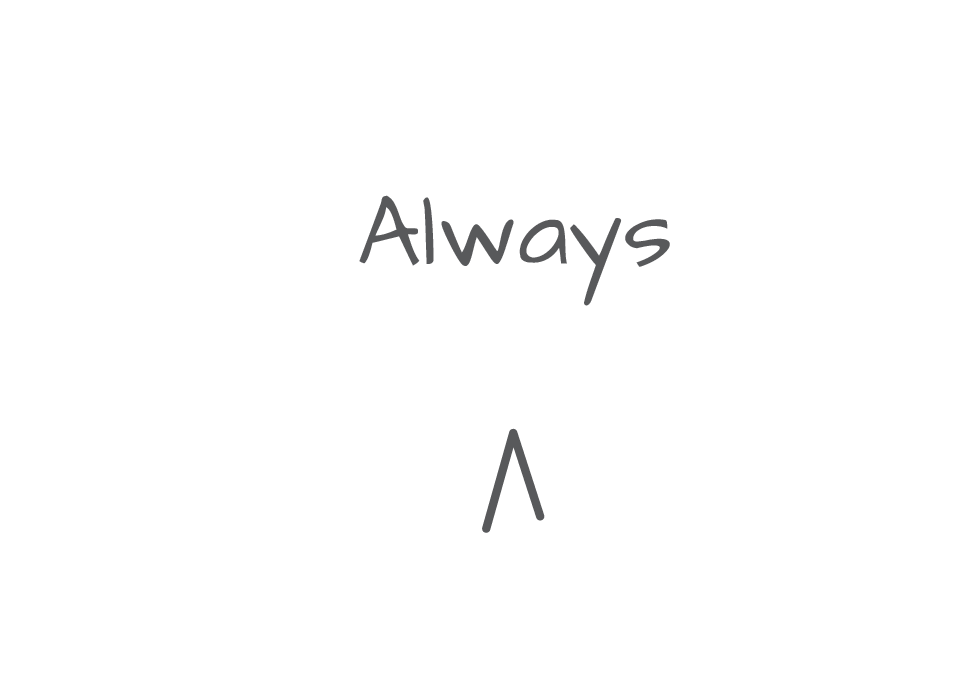



Comments